Did you know that Bushiroad has its own official deckbuilding website? You can save your deck profiles there and gain access to them whenever you need. Furthermore, you can even share the deck with others using a unique five letter code. You can even give your deck a unique name. You can save the deck to your own personalized Bushiroad account. There is even a Decklog for the English version of the game.
To start off with Decklog, go to the following website shown below:
Decklog
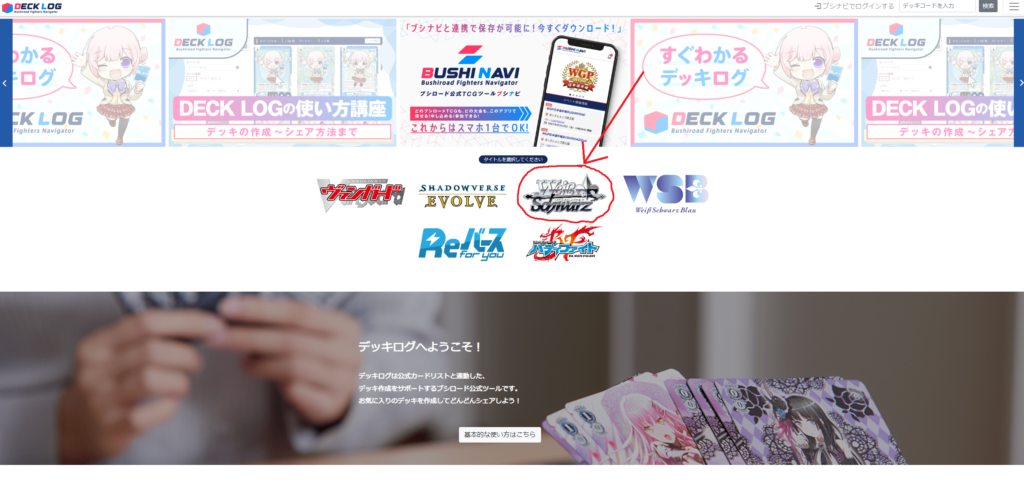
Once you are on the main page, make sure to click the correct title. We have circled the title for you in advance. Other Bushiroad games can be shared on the same account as well, so feel free to use the deck builder for other games like Shadowverse Evolve as well.
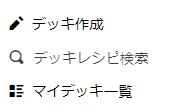
When you click on the Weiss Schwarz icon, you will be prompted with three options. The first of which will be to create a deck. The second option is to search for a deck recipe. Lastly, the third option provides a list of decks you’ve made (if you are logged in); otherwise, it will show you a FAQ for the service.
1.) デッキ作成 = Deck Creation
2.) デッキレシビ検索 = Search Deck Recipes
3.) マイデッキー覧 = My Decks
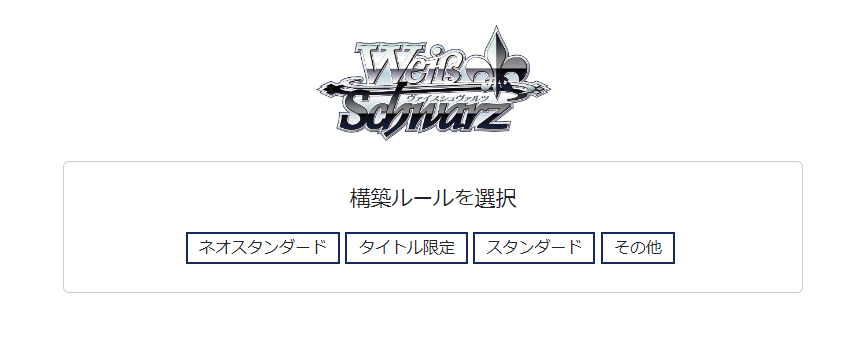
If you click the first option (デッキ作成), you will be prompted to this page (構築ルールを選択) where you may select the format you would like to use to make your deck.
There are four options as follows:
1.) ネオスタンダード (Neo Standard)
2.) タイトル限定 (Limited Title)
3.) スタンダード (Standard)
4.) その他 (Other)
For the purposes of the most commonly played format, we will usually click Neo-Standard (ネオスタンダード).
Upon clicking the button, we will be prompted to the following screen:
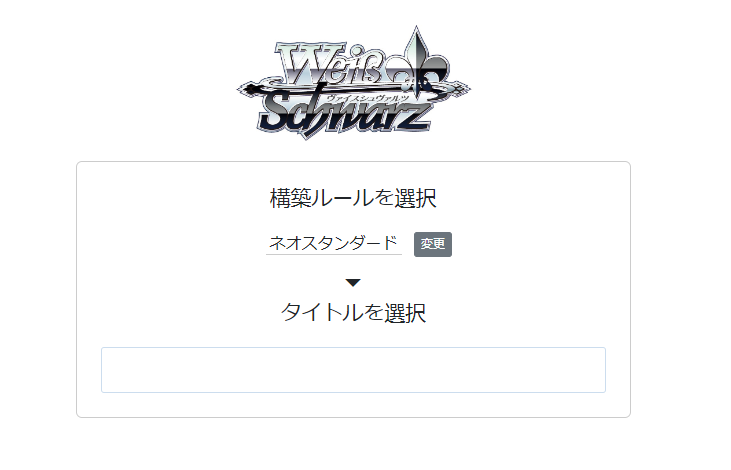
The following screen above will be displayed and you will then be prompted to the title select (タイトルを選択). This is where you select the series that you wish to build. Keep in mind that you must type in Japanese to find your set. Otherwise, scroll down through the search bar for your specified title.
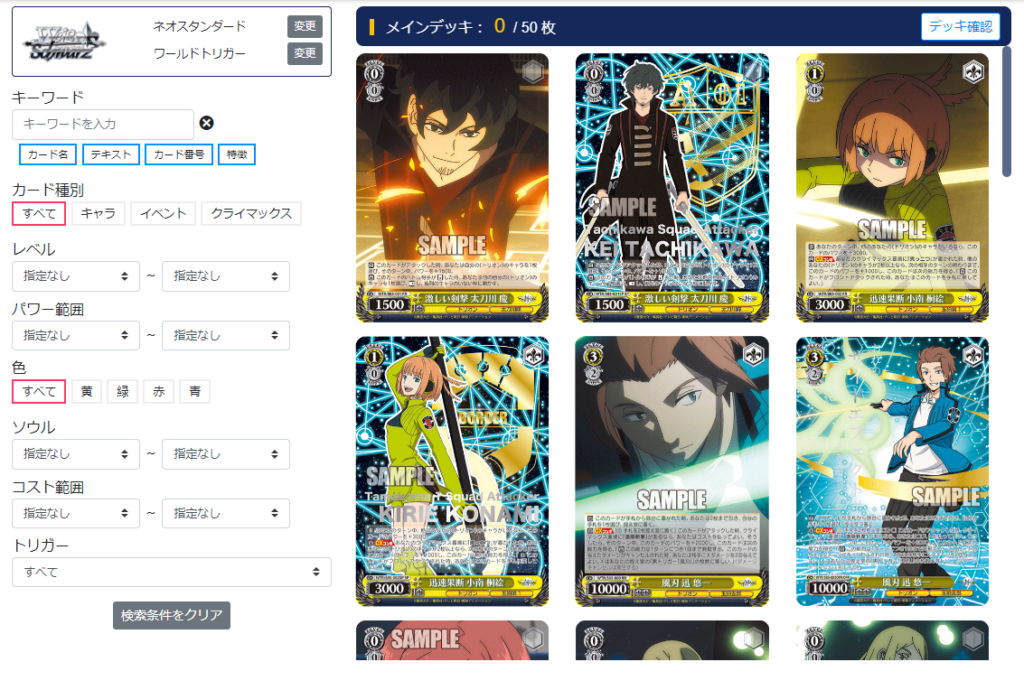
Congratulations, you have now navigated to the actual deck building screen. To the right with the images, you will see all the available cards in the set that are legal for deck construction in this format. Their foil versions may be shown as well (not true for extra boosters).
To the left are a number of search options to help narrow and find the cards you wish for. To the top left are reminder keys of the format you are playing and the series you are looking at. In this case, we are looking at the Neo Standard (ネオスタンダード) format with the title of World Trigger (ワールドトリガー). The button (変更) means to change, letting you revert to the previous pages.
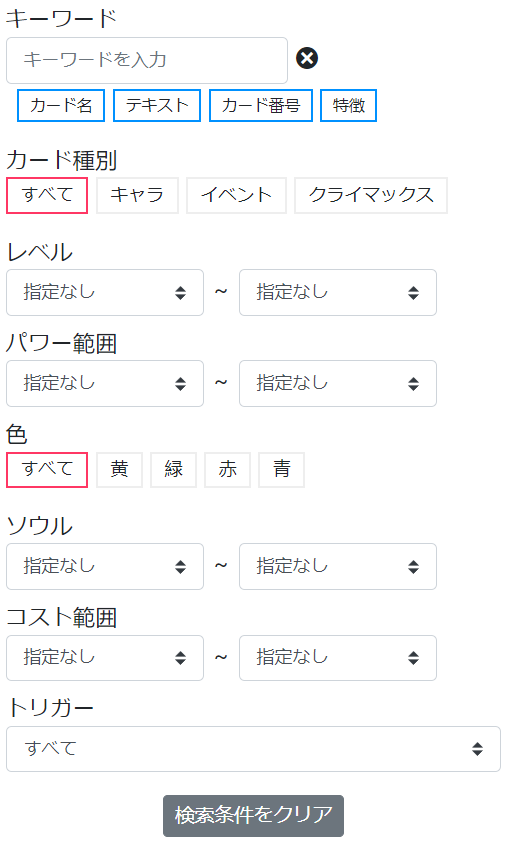
The search options here to the left help with navigating through the search options. There are a couple categories bolded which I will explain below:
1.) キーワード (Keyword)
2.) カード種別 (Card Type)
3.) ェベル (Level)
4.) パワー範囲 (Power Range)
5.) 色 (Colour)
6.) ソウル (Soul)
7.) コスト範囲 (Cost Range)
8.) トリガー (Trigger)
For keyword (キーワード), you can type any character that is part of the name of the card or has an effect on the card. For instance, if you search for the character (遊真), you will see the following screen (make sure to type in Japanese):
There are also a few small options that can be omitted depending on your specifications:
1.) カード名 (Card Name) [Name of the card]*
2.) テキスト (Text) [Text of card abilities]
3.) カード番号 (Card Number) [The card’s ID number in the set, e.g. WTR/S85-001]
4.) 特徴 (Feature) [Card Trait or Archetype]
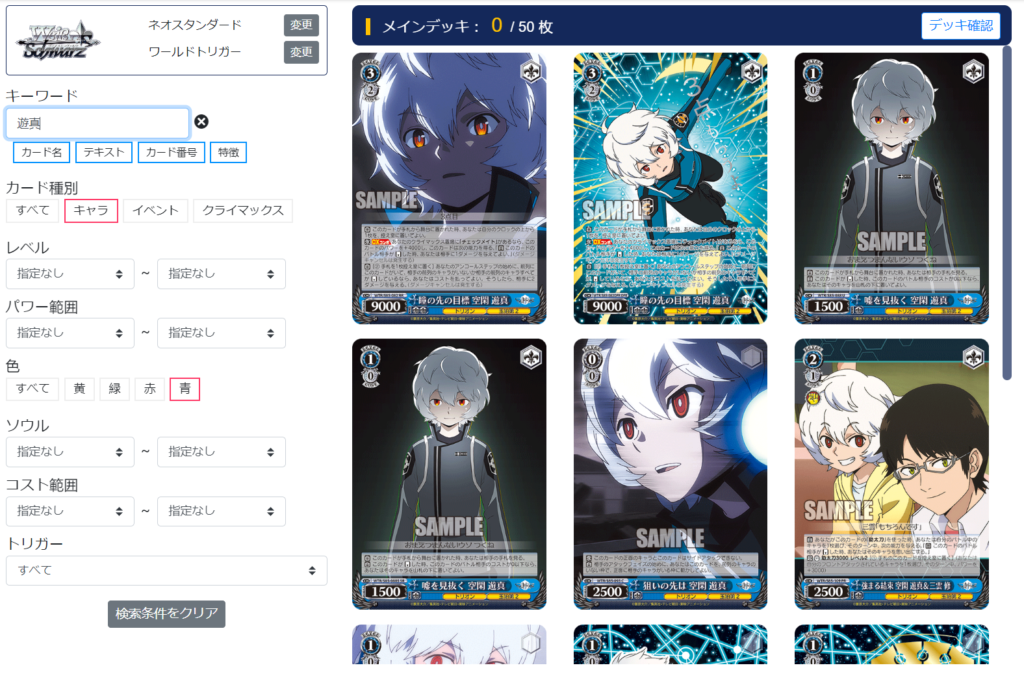
For card type (カード種別), you are given the following options:
1.) すべて (Everything)
2.) キャラ (Chara) [Character]
3.) エベント (Event)
4.) クライマックス (Climax)
The searcher will then look at the specific card type specified.
For level (ェベル), you are given two ranges to look between. For instance, if you select 0 – 3, the searcher will look for any cards that are within those ranges.
Power range (パワー範囲) also works in the same way as level (レベル).
Colour (色) gives you five options:
1.) すべて (Everything)
2.) 黄 (Yellow)
3.) 緑 (Green)
4.) 赤 (Red)
5.) 青 (Blue)
The searcher will use these colours to determine the cards shown.
Soul (ソウル) and Cost Range (コスト範囲) works similarly to the level (ェベル) option.
Lastly, the trigger (トリガー) option shows the variety of triggers that are found on cards as follows:
1.) すべて (Everything)
2.) 無し (None)
3.) ソウル+1 (Single Soul Trigger)
4.) ソウル+2 (Double Soul Trigger)
5.) プール (Bag) [Pool]
6.) カムバック (Gate) [Comeback]
7.) リターン (Wind/Bounce) [Return]
8.) ドロー (Book) [Draw]
9.) トレジャー (Bar) [Treasure]
10.) ショット (Shot) [Shot]
11.) ゲート (Arc) [Gate]
12.) スタンドバィ (Standby) [Standby]
13.) チョイス (Choice) [Choice]
There is one final button at the end which is Clear Search Criteria (検索条件をクリア) which will clear all search conditions back to default.
You will also notice the main deck (メインデッキ) above your cards with x/50. This tells you how many cards you have currently placed into your deck.

When you press on a card, you will be presented with a few icons. The magnifying glass will provide a zoomed-in version of the card. The + or – will either add or subtract the card from your current decklist. And the x/y indicates how many of it is in your deck. Keep in mind, unless the card says otherwise, you can only run four of any card. The deck builder is also updated regularly to incorporate banlist changes as well.
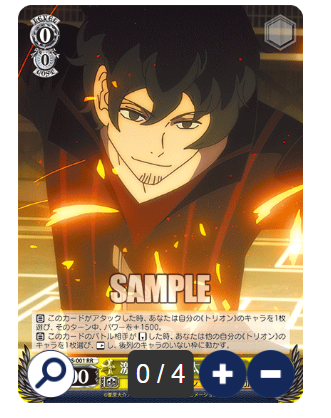
If you click the magnifying glass…
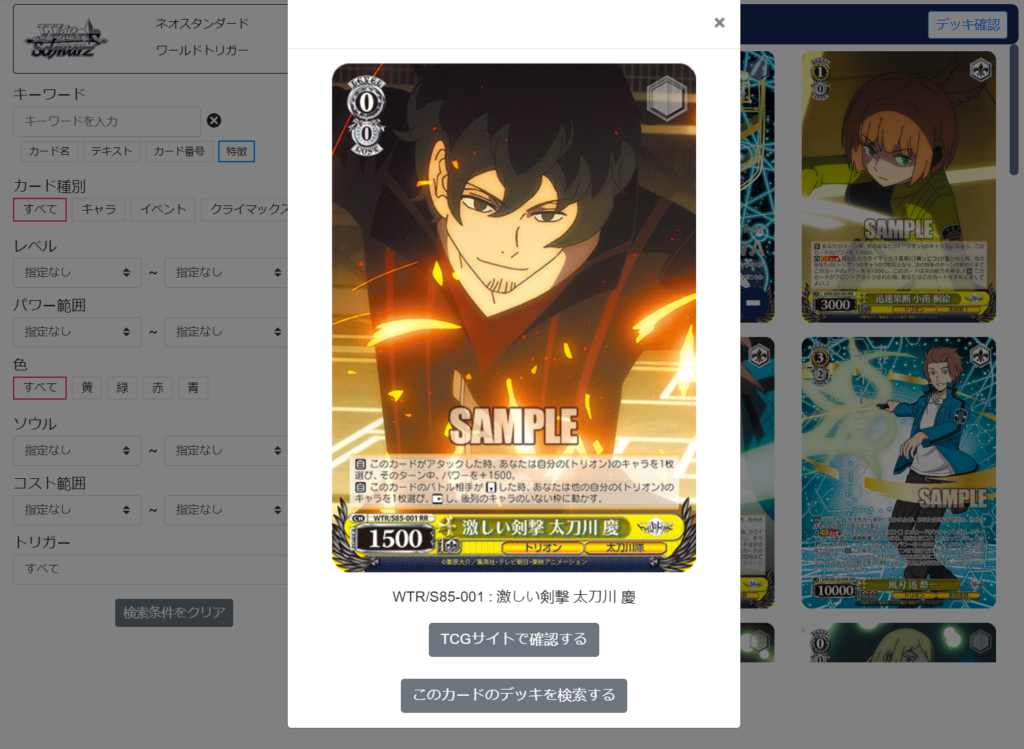
You will then be provided with the card name and the card code. There will be two options to the bottom which are Open TCG site (TCGサイトで確認する) and find decks containing this card (you will be prompted to whether or not you wish to leave the deck builder) (このカードのデッキを検索する).
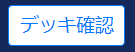
Once you are done adding your cards, feel free to press this button of deck finish (デッキ確認) on the top right. You will then be prompted to the screen below:
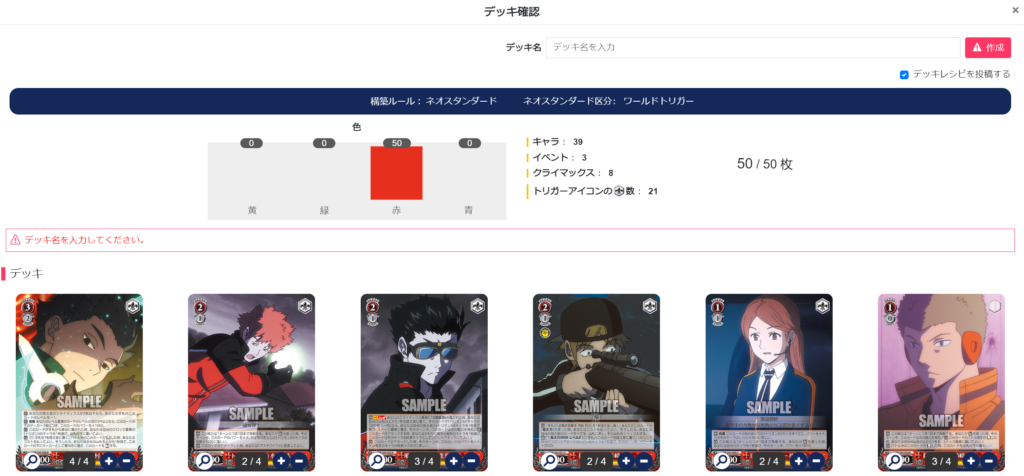
Make sure you name your deck with the deck name (デッキ名) and keep your characters within 16 or less (you can type in English or any language here).
If you see this red prompt, デッキ名を入力してください。, it is telling you to enter the deck name.*
You can then gloss over all the cards in your build with their quantities. Decklog automatically sorts your cards by level with the highest to lowest. Your climaxes will be at the very end. On the very top of the site, you will see this image.

This image will display the stats of your deck:
1.) 色 (Colour) with the following colours: [黄 (Yellow), 緑 (Green), 赤 (Red), 青 (Blue)] in a bar chart
2.) キーラ (Character): Number of characters
3.) エベント (Event): Number of events
4.) クライマックス (Climax): Number of climaxes
5.) トリガーアイコンの[soul]数: Number of soul icons [specifies only soul icons, not any other trigger and includes climaxes and events]
The last count on the far right is your card count out of 50. If you have less than 50 or less than eight climaxes, the builder will not let you submit your deck. Your deck must be legal for play.
If you would like to save your deck as a deck recipe, click the ticker for デッキレシピを投稿する.

Finally, press the create (作成) button to finish with your deck.
When you are done, you should have the deck open for you like the following:
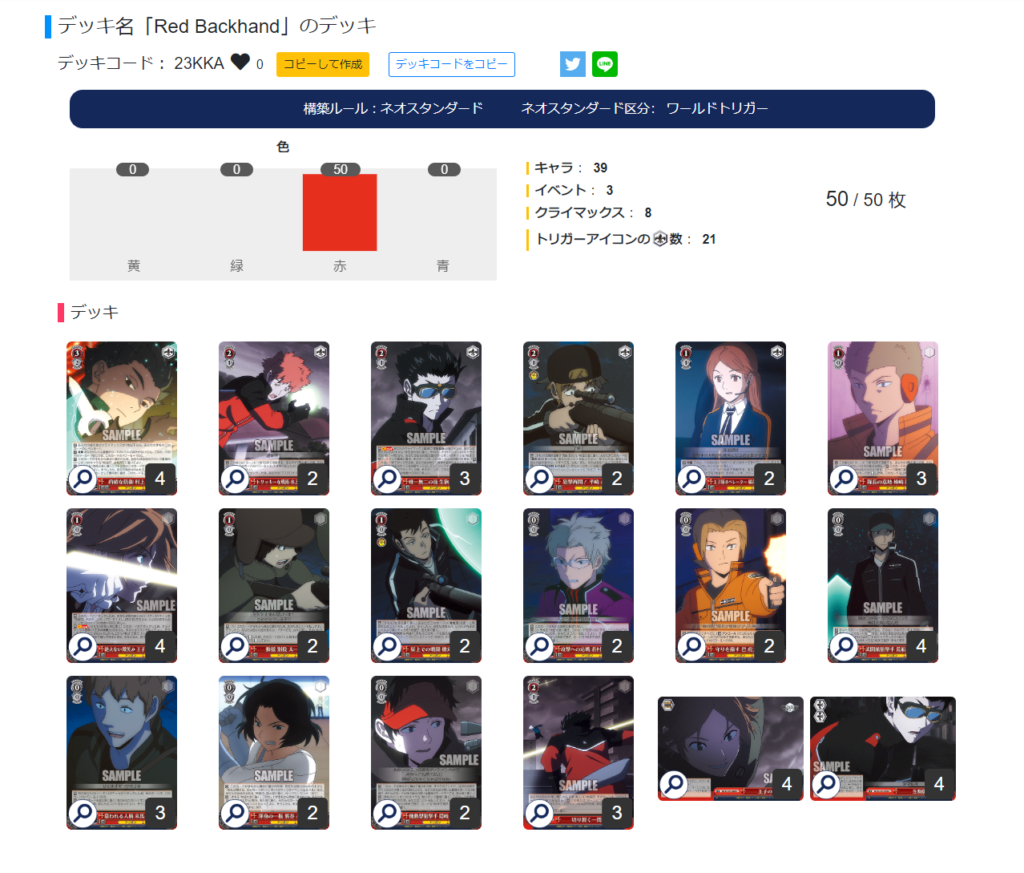
You can share on Twitter or Line by clicking their corresponding icons. You can also like the deck by giving it a heart. Lastly, you may copy the deck and modify it if you would like through this button: copy and create (コピーして作成). The deck will be made for you in DeckLog and be free for you to modify. Lastly, deck code copy (デッキコードをコピー) lets you copy the deck code if you would like to share or use it for your own reference.
The deck code is to the left below the deck name in deck code (デッキコード). For instance, in my friend’s deck above, the code is 23KKA.
Now you can open up the deck list with the following link generated by Decklog:
https://decklog.bushiroad.com/view/23KKA
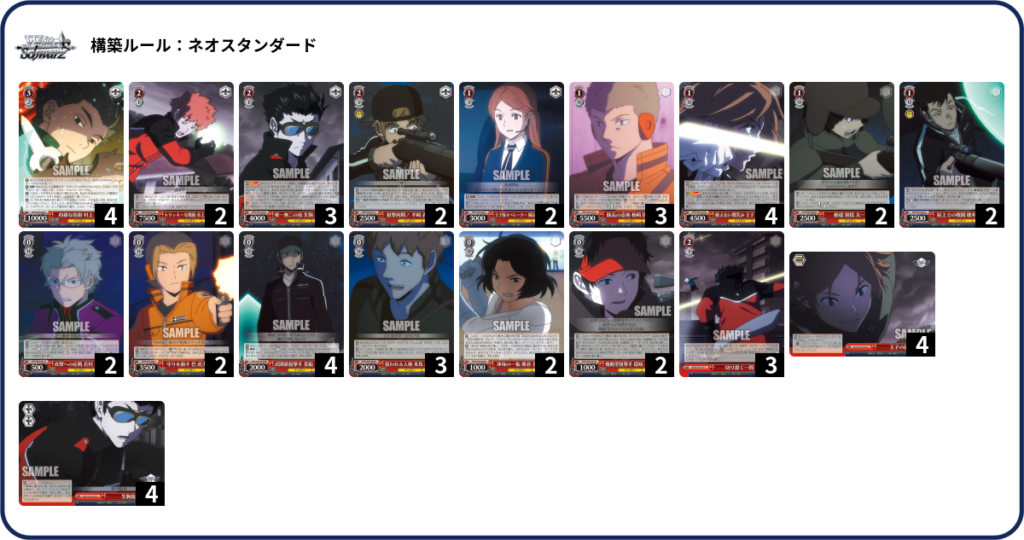
If you send the link to a friend, they can open a condensed screencap of the cards in the deck (keep in mind that this is just a jpg and you cannot interact with it).
As a final note and a random tidbit, Decklog references the Bushiroad card database which can be found here:
https://ws-tcg.com/cardlist/